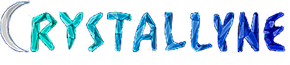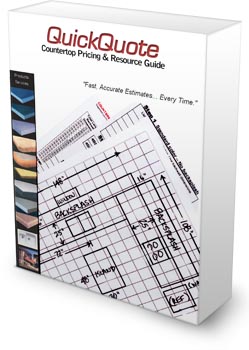Latest QuickQuote Updates
We're always working to improve QuickQuote to make it an even more powerful tool for our customers. Below you can find a list of our most recent updates to the software. Customers with a current updates subscription can log in and download these new features and improvements at no extra charge.
2/27/25 - Version 4.4.0
Do not uninstall your version of QuickQuote before doing an update. QuickQuote updates are incremental, so you must have a version of QuickQuote already installed in order for an update to work.
Please log in to download updates:
Lost your password?
What's New In Version 4.4.0
Custom Descriptions
- You can now set a per-quote specific description on any non-countertop item, just like the price and quantity.
Customer Alerts
- Each customer has a new field for an alert message. This message will pop up every time you select this customer on a quote or open a quote for that customer.
- After you say "OK" to the popup, a notification icon will remain in the customer information section in case you need to refresh your memory as to what it was.
QuickBooks Online Compliance
- We have updated our integration with QuickBooks Online to ensure it will continue to function when Intuit rolls out some upcoming breaking changes, currently scheduled for August 2025. If you transfer quotes to QuickBooks Online, this is a critical update you will need to do prior to then.
What's Changed In Version 4.4.0
- Fixed an issue with service totals not switching properly or resetting to 0 when changing tabs
- Fixed customer list grid not sizing properly when scaling to fit certain screen sizes
- Fixed some text not adjusting properly when scaling to fit larger screen sizes
- Fixed some header labels not sizing/positioning correctly for tabs after the first one
4/26/23 - Version 4.3.0
What's New In Version 4.3.0
Custom Statuses
- You can now set up your own list of quote statuses, each with the option to turn some fields on/off, such as the button to transfer to QuickBooks
- Each status can switch your header bar to a different color
- Each status can also change the color of the row in the loading grid so you can easily identify which records are in which status
Scheduling Changing Status
- Now each activity template can be set to switch the status of the quote when you add an activity to the schedule. So for example, you can have your quote status switch to "scheduled" once you add an installation activity to the schedule
Quote Filter Memory
- The search form that displays your list of quotes to open can now remember some elements of what it was like when you last closed it, including which column you were using to search the quote list, what size it was, and how big the columns in the grid were.
What's Changed In Version 4.3.0
- Fixed slab images overwriting each other
- Added Final and Closed as default status options
- Added the option to filter the load quote grid by quote status
- Created a warning to prevent the deletion of state/tax items while they are still attached to customers
- Fixed a bug when trying to transfer to QuickBooks Online Canadian edition
- Fixed a bug attempting to save a quote
- Fixed the "Contact Phone" field not saving and instead being overwritten by the "Jobsite Phone" field
- Fixed issues with renaming tabs, particularly losing connection between items and the tab that has been renamed when reloading
12/31/21 - Version 4.2.0
What's New In Version 4.2.0
Bulk Pricing Changes
- You can now change pricing for multiple items at the same time in the Utilities
- Open the Customize Products utility, select the product you want to work on, then open the section of pricing you'd like to modify
- Click and drag your mouse over the rows in the grid to highlight multiple items, or hold your control key and select individual rows, then hit your Edit button to be presented with the option to modify their pricing all at once
- Pricing can be adjusted by a $ per qty or a percentage
Tax Services
- There's a new option in your Edit Company Information utility to set whether or not services should be taxed. By default, services in QuickQuote are not taxed.
Easier Printout Upgrades
- We added a new utility option to import customized printout templates to make it easier for you to install the customized printout you purchased.
What's Changed In Version 4.2.0
- Fixed a save bug for users that have an exceptionally large number of quotes/orders
- Significantly decreased the time it takes to save a quote, particularly for users with a large number of quotes
- Fixed the splash quantities displaying incorrectly on the option view and breakout quote
- Fixed an error trying to add a Non-Countertop Item that does not require a color
- Fixed an error trying to add a Non-Countertop Item when no color or color group is selected yet
02/11/21 - Version 4.1.0
What's New In Version 4.1.0
QuickBooks Online
- We've updated the connection process to QuickBooks Online so you can now connect, authorize, and transfer quotes to QuickBooks Online as estimates or invoices
- Note: You will need Microsoft Edge installed in order to be able to authorize QuickQuote to connect to your QuickBooks Online account
Slab Batch Creation
- You can now manually adjust the ids for the slabs that will automatically be created as part of a batch
- You can also set the starting index to count up from a number higher than 1 when it generates slab IDs for a batch
What's Changed In Version 4.1.0
- Fixed an error with blocking items in slab view
- Fixed the pick slip pulling all slabs instead of just the ones on the current tab
- Fixed Option View pulling the wrong quantity for splashes
- Fixed some miscellaneous items disappearing from the drawing when reopening/editing a shape even though they were not removed
- Fixed Price Level editor failing to open because the product does not have color groups yet
- Updated QuickQuote to the latest version of the .Net Framework, which will make it play nicer with newer versions of Windows
- Updated the Google API which should make for better connections to Google Calendars and eliminates the need for the user to copy and paste the authorization code into QuickQuote
02/13/20 - Version 4.0.9
What's New In Version 4.0.9
Batch IDs
- We've added a new feature to give you control over how the system generates slab IDs when you create them as a batch.
- When you choose to automatically generate slabs from a batch you've just created, you'll be given the option to select the format of the IDs it generates for them.
- You can continue to use the default randomized text, have it key off the SKU, or enter your own custom header. With SKUs or custom text headers, each slab ID will get a "-#" appended to the end to ensure they remain unique.
- Once you change the setting, make sure to hit "Refresh List" to regenerate the list of IDs it will create. Then hit Save.
Set Your Starting Quote Number
- You can now control what your next quote number will be so that you don't have to start from quote #1.
- Head into your Edit Company Information Utility and you'll find a new setting that gives you the next expected quote number. Change that number and hit save, then the next quote number you save from that computer will be given the number you specified, so long as it is greater than the last quote number in the system.
Loading Large Slab Images
- Previously, trying load extremely large slab images like the kind you get from high-rez digital cameras would cause an error due to memory limitations. Now when a slab image is too large, QuickQuote will notify you and offer the option of automatically scaling it down to something more manageable. Be aware scaling an image can result in a loss of quality though.
What's Changed In Version 4.0.9
- Substantially reduced the load time when loading a quote
- Fixed an error calculating the length of the vertical sides of in the inside edges when the depths of an L-shape or U-shape did not match
- Changed the "Hide Orders Before" label text to "Hide Orders Before #" to clear up some confusion as to what to enter in that field
- Fixed "Hide Orders Before" allowing non-numeric inputs
03/18/19 - Version 4.0.8
What's New In Version 4.0.8
Graphics Changes
- As we get ready to upgrade to a new, more modern look for QuickQuote 5.0, we've given some of the buttons and drop-down menus a bit of a new skin, so don't worry if they look a little different than you're used to!
New Slab Management Options
- When pricing by the slab, you can now double-click on the line-item for that size/color of slab on the quote to open the new slab manager. This way you can add slabs to the quote without having to create a slab layout.
- For new quotes, QuickQuote will give you a recommended number of slabs to add to the quote in order to cover the total area of all the countertops and splashes. Just hit "Accept" and QuickQuote will automatically create an inventory piece and allocate it to your quote for you.
- You can also create brand new inventory pieces manually and/or allocate existing inventory pieces to the quote.
- Lastly, you can click on any slab here and hit the Edit button to make changes to it, such as giving it a cost and turning on the cost override.
New Export
- There is a new option under the File menu that will export the currently selected tab's item list to a comma delimited (.CSV) file. You can use that to get pricing information into your other business software, or just to create separate records outside of QuickQuote.
Arrows Work
- You can now move drawing items using your arrow keys. Just highlight the shape you want to move, and hit your arrow key to move it slightly in that direction, which should give you a little more precision than dragging with the mouse.
What's Changed In Version 4.0.8
- Substantially reduced the load time when opening the "Create a Slab" window
- Fixed "Discard" button being enabled in Slab Layout despite having no slabs available to discard
- If a particular layout layer is blank, it will now automatically redraw the slab
- Fixed color switching changing the color of slabs on tabs besides the one selected
- Mousing over a countertop or slab line-item should now change the cursor to make it clear these are clickable
09/10/18 - Version 4.0.7
What's Changed In Version 4.0.7
- Updated QuickBooks Online transfer to use TLS 1.2 to meet Intuit's requirements
- Fixed calendar refresh causing conflict with add/update activity when the dialog form is open
- Fixed error thrown when attempting to draw L and U variant shapes (LD/LR/UD/UR)
07/27/18 - Version 4.0.6
What's New In Version 4.0.6
New Settings
- We've added the long-requested company E-mail field to your Edit Company Information utility
- We've also added a setting called "Splash/Edge Unit Suffix" that will turn on the units for splashes and edge profiles, so that you will see what it calculated for them (i.e. "lnft", "sqft") next to the quantity
- We can customize your printout to display both of these as well, so feel free to contact us if you want to have yours adjusted.
Scheduling Upgrades
- There is a new setting under Customize Schedule that will allow you to set an automatic refresh interval for the calendar. This way if you're working in a multi-user environment, you can force the calendar to periodically refresh itself with the changes other users make without having to close/re-open it
- All activities created after this update will now display the name of the last user to modify them along with the last modified date
New Slab Features
- We have added an image cropper so that when you import a picture to use for the slab, you can crop it to the correct proportions for that slab without having to take it into another program like MS Paint
- We added a new setting for slabs that allows you to override the price level with its cost. This way you can still price per slab and be able to give each individual slab its own price. The price will operate on the same quantity as your pricing method, so if you're pricing slabs per square foot the cost will be similarly multiplied by the square foot. Please note you still need to have a base price level for at least that slab's size and color group for it to start with.
Drawing Upgrades
- Side labels used to always draw right smack dab in the center of the side, which could create a bunch of overlap with sinks and other dimension lines. There is now a little extra logic in the drawing engine that will attempt to push these labels away from the center when this happens so that you don't have to do it manually with the CAD tools.
- Joint lines should now extend to and bisect arcs on sides
- Bisect line tool can now split across arcs and radiuses
What's Changed In Version 4.0.6
- Fixed DXF Copy not checking the directory exists before trying to save
- Fixed error when a piece does not fit a given price level but the calculation for countertop units is based on area instead of quantity
- Fixed button to print the slab list showing up on the Create a Slab form
- Fixed parts in Slab Layout drawing joint lines incorrectly on the images for the parts
- Fixed corner dimensions drawing on parts in Slab Layout
- Fixed issue where saving a slab layout did not remove estimated slabs which was corrupting orders when other changes were made after layouts
- Fixed the tab order of the Shape Form
02/12/18 - Version 4.0.5
What's New In Version 4.0.5
Customer Type Upgrades
- We've re-tooled the customer type utility to bring it in-line with the other utilities
- You can now add a new type by selecting <Add New> from the customer type drop-down when creating a customer
- You can now delete customer types that are no longer in use
- We've added a separate modifier for slabs so that you can create tiered pricing just for the slabs without affecting the countertop price
What's Changed In Version 4.0.5
- Adjusted drawing sizing when printing so that the drawing fills the image area on the printout better when it's wider than it is tall
- Fixed estimated slabs not being removed when the last countertop of that color is removed
- Fixed default splash/edge not changing to match the one for the selected tab when switching between tabs
- Fixed cutouts not drawing from the same direction as the dimension entered on some alternate orientations for L and U shapes
- Fixed vertical R shape not drawing cutout properly
- Product and edge pictures in the corner of the drawing area will hide automatically when selecting zoom/area select tools so that they do not interrupt the selection process on mouse-over
- Switched backup compression to use Zip64 so that it should allow for larger file sizes
- Fixed different color slabs being combined to the same line item when they were the same size
- Fixed multiquote using slab description for slab qty
- Updated links from crystallyneonline.com to quickquotecountertops.com
- Updated license registration to work with the new quickquotecountertops.com purchasing system
10/20/17 - Version 4.0.4
What's New In Version 4.0.4
Printing Inventory
- We have added the option to print your slab inventory list exactly as it appears in the grid, including any filters you want to apply, such as whether or not the slabs have been allocated to orders already
New Quote Printout
- We have created an entirely new quote printout option that breaks down pricing so that each individual countertop and the items attached to it are totaled up separately instead of summed up like the normal quote printout
- To print a quote this way, go to the File menu and select "Print Breakout Quote"
- This quote printout will use your basic quote as a template and does allow you to print multiple tabs together or separately
More Search Features
- You can now search the inventory list by the ordered/received/allocated dates as well as the quote number to which a slab might be allocated
- We added the same advanced search available for locating a customer for use in a quote to the customer utility
What's Changed In Version 4.0.4
- "Change Line Color" in the Drawing menu should now use a color picker instead of asking for the integer of the color
- Price levels in linear/tabular/slab products should now sort by length/depth so that the order the levels are entered no longer matters
- Fixed joint line dimensions not drawing properly on the inside of L and U shapes
- Fixed estimated slabs not being deleted when a tab was removed, causing an error on load later
- Fixed QuickQuote using the previous printed drawing when printing a quote whose drawing area is empty
- Fixed label size on Edit Customer Form
- Fixed multiquote not pricing countertops when set to use precise square area in the Customize Products utility
- Fixed the description of slabs in the Option View
5/31/17 - Version 4.0.3
What's New In Version 4.0.3
New Drawing Settings!
- We have added a bunch of new options in the Edit Drawing Defaults utility to give you more control over how QuickQuote draws things, including the colors of various labels, dimensions, and shape lines
- With the new settings you can turn on dimensions for items like cutouts, notches, and bumpouts that normally were not automatically drawn before. These include both dimensions of the item itself, such as height and width, as well as dimensions to position that item on the side selected, like the distance to the center line and setback dimension.
- Both main shape dimensions and individual subitems can have dimension lines and arrows
- Both main shape dimensions and individual subitems can be set to display or not display the dimension unit symbol
- You now have control over Radius, Miter, Cutout, and Sink labels. They can use the item code, no label, or a custom label you specify.
- You can also turn off the double-line drawn for backsplash
- Lastly, you can set QuickQuote to automatically save a .DXF copy of your drawing to a folder you specify
More Search Features
- Like the 4.0.2 update that created an advanced search for the slab list, we've added an advanced search option for the quote list. Just click the magnifying glass and you'll be able to search by multiple criteria at once.
- We added a similar advanced search feature for the customer list
What's Changed In Version 4.0.3
- Fixed category selection being wiped out when re-opening a shape for editing
- Fixed slab image not scaling properly in the utility and covering buttons
- Decreased loading time when entering slab layout
- Fixed New Tab window not sizing properly in some resolutions
- Fixed error if "-" is selected instead of an activity template when creating an activity
- Fixed service prices and sinks not saving the QBItem field properly
- Fixed QuickBooks Online browser connection not running in compatibility mode for IE7+
- Fixed "Miscellaneous" item type not saving as correct type
- Fixed losing slabs when a tab is renamed
- Fixed Add Premium option not showing the field for a default radius dimension
- Fixed ellipse cutout orientation on the back side of a dogleg or batwing shape
- Fixed label alignment issues with multiple modified sides
- Fixed UD/UR right-side corner not filling in with correct dimensions when re-opening a shape for editing
- Fixed "Change All Splash Heights?" question box not displaying Yes/No option
- Fixed issue of corner scaling on shape window when re-opening a shape for editing using metric units
- Fixed buttons not aligning properly in Customize Activity Templates form
- Fixed banjo cut dimensions swapping when re-opening a banjo oriented to the left for editing
- Fixed dropdown and button alignment for sink dimensioning form
12/20/16 - Version 4.0.2
What's New In Version 4.0.2
- You can now view the images of slabs directly in the inventory list without having to click on an individual slab. Just hit the checkbox to turn the images on or off.
- You can now search the slab list using multiple criteria at once by clicking on the magnifying glass icon, or if you type something into the find field it will search all fields for the text you enter, including width/height/thickness.
- We have updated the Import/Export to Excel options in the utilities so that you no longer need to have a version of Microsoft Office installed in order to import/export from/to Excel.
- You can now configure the page settings when printing the schedule and save those settings for future use
- The edit window for activities on the calendar will now display the last time it was updated
What's Changed In Version 4.0.2
- Fixed calendar not loading when schedule is configured to hide holidays
- Fixed error thrown when importing slabs from Excel
- Fixed calendar printing wider than the selected page size
- Fixed activities still appearing to be on the calendar without a refresh even though they have been deleted
- Fixed error deleting an activity from the edit window
- Reduced lag on dragging/resizing activities on the calendar
- Fixed Cancel button not appearing on activity edit window
- Fixed error saving a quote when one tab has slabs and another tab does not
- Fixed error when adding a slab to a quote that was only a general color group rather than a specific color
- Changed "Some countertops do not have pricing available" error message to be clearer about the problem so it now lists what countertops/slabs do not fit the product's available price levels
8/3/16 - Version 4.0.1
[wpc_client_private for_circle="1" privacy_type="include" ]
Download the update to Version 4.0.1
[/wpc_client_private]
What's New In Version 4.0.1
Transfer to QuickBooks Online
- QuickQuote can now transfer quotes/orders to QuickBooks Online in addition to QuickBooks' desktop accounting software. You can send quotes over as estimates or invoices.
- To set QuickQuote to transfer to QuickBooks Online instead of QuickBooks desktop, go to your Edit Company Information utility and switch the Accounting Software setting. Then you can transfer to QuickBooks Online by switching the quote status to "Order" and clicking the QuickBooks button just like with the desktop software transfer. The first time you do this, you will be required to connect to your QuickBooks Online account and authorize QuickQuote to access your company file.
What's Changed In Version 4.0.1
- Changed shape defaults list to include the two modified U shapes
- Changed program shape defaults so that all sides that defaulted to "Cap" will now default to"Wall" instead. This will not affect shape defaults set by the user.
- Changed Week button to show week starting with Monday instead of Sunday
- Fixed an issue with the calendar updating twice in a row that could cause some activities to move timeslots
- Fixed issue with calendar not being able to be printed multiple times in a row
- Fixed issue displaying activities list for existing quotes in the schedule window
- Fixed map location not updating to reflect user selection
- Fixed route with only one stop not mapping that location
- Fixed Day/Week buttons on schedule not updating to reflect current calendar selections
- Fixed error on Day/Week/Month button click without an existing date selection
- Fixed issue where calendar did not display activities after a certain date on Week button click
- Fixed customer not automatically being selected when created with <Add New> from the drop down
- Fixed image of corner on Angled L (Dogleg) shape not appearing in proper orientation in the dimension entry window
- Fixed issue where List Total did not display historical price on quote load
- Fixed slab image overlapping buttons in the Add/Edit slab window
- Fixed sink selection not always triggering price level category
- Fixed tax selection being lost when re-loading a quote
- Fixed sizing for Add A New Product button so that text should not overlap image
4/13/16 - Version 4.0
[wpc_client_private for_circle="1" privacy_type="include" ]
Download the update to Version 4.0
[/wpc_client_private]
What's New in Version 4.0
UAC Compliance and .Net 4.0
- QuickQuote has been upgraded to bring it in line with more modern versions of Windows. This means it is now running on the .Net 4.0 Framework, and all of your local data has been moved to C:\ProgramData\Crystallyne\QuickQuote so you won't have to worry about those pesky virtual folders anymore.
***Note to System Administrators: QuickQuote will now run "AsInvoker", so adjust your permissions accordingly***
Changes to Images
- Color, Edge, Product, and Sink Images will now be stored on your server so they only need to be set once from now on.
***Note to system administrators: make sure to give users full access to the new folders.*** - QuickQuote will now accept .jpg, .gif, and .png files as images in addition to .bmp files.
Utility Upgrades
- The Customize Products utilities have all been completely overhauled. We hope this makes them much more intuitive so that you can make pricing changes faster and easier.
- You can now delete more than one item at a time by selecting them all in the grid before hitting the delete button.
- We've added a field that allows you to specify what Item Name an edge, premiums, service, sink, and/or splash will use when transferring to QuickBooks instead of using their QuickQuote item code.
- Splashes have a new field for their default height
- You can now set the image for an item before you save it the first time.
- We've added utilities to backup and restore your data.
Scheduling Upgrades
- We've also upgraded the schedule calendar. This should eliminate many of the weird sizing problems you may have experienced when adding activities.
- Previously, the popup window contained a button to map the location of an activity, this has been moved to a menu when you right-click the activity.
- Also in the right-click menu is an option to add the activity to a route. Once you have all the activities on a route, click to show the route and you can send all the locations to the Google at once to map the entire route.
Slab Labels & Barcodes
- You can now print labels for the slabs in the Inventory section. These labels can be pure text, or they can include a Code 128 1D barcode or even a QR Code!
New Drawing Options
- We've added two new premium item types called "Radius Corner Notch" and "Notched Corner". These allow you to draw notches by selecting them from the drop down on the shape instead of having to use a Banjo Cut.
- There's now an option to turn on the rulers for the main drawing area in the Drawing menu.
- CTRL+Z, CTRL+Y have been activated for Undo/Redo in the drawing area. Keep in mind these only affect drawing window and not the countertop items themselves.
New Pricing Methods
- There are two new pricing methods available for products for pricing slabs.
- They are "Slab + Square Foot of Countertop" and "Slab + Square Meter of Countertop". Unlike the traditional slab pricing methods, these will return a set price for the entire slab at that Price Level rather than being per square foot or per square meter.
- The original slab pricing methods have been renamed accordingly to "Square Foot of Slab + Square Foot of Countertop" and "Square Meter of Slab + Square Meter of Countertop".
- The "Tabular" method has been renamed to "Piece/Blank".
Misc
- The color selection window has been upgraded to open faster.
- If the product is set to display color images, they will now draw at 100x100 to be easier to see, and they will appear for both stock and non-stock colors if they exist.
- The search bar is now available to search both the stock and non-stock lists for a color.
- We can now customize printouts to show the color swatch and/or Tab Name.
- When entering corner dimensions, images of the corner will rotate to the same orientation of the corner selected.
- The product picture/label and the edge picture/label in the corner of the drawing area will disappear on mouseover so that it does not impact your ability to select or drag things.
[wpc_client_private for_circle="1" privacy_type="include" ]
Fixes In Version 4.0
- New items in utilities prompt if the code is already taken
- Items with ' or " in their codes/names should no longer have issues saving
- Fixed item dimension form sizing. Parts should no longer be cut off.
- Fixed joints/seams drawn at the exact corner of L/U shapes not splitting properly
- Fixed break line tool not breaking the shape when crossing a sink cutout
- Fixed shape orientation pictures not staying centered in the shape window
- Fixed price level not deleting properly
- Fixed ellipse not drawing properly in slab layout
- Fixed Save As New not filling tab price in order log for new quote
- New tabs should not ask to change splash if there are no countertops on them yet
- NonCountertops should no longer throw "error assigning color" error when selecting an existing nonctop premium
- Quick select service checks on the main window should now be disabled if no service is set to use them
- Numerous other minor changes
9/30/15 - Update to Version 3.9.06
What's New In Version 3.9.06
- The ever mysterious units fields have now been updated so that you can use them to get your cost, display the underlying quantity (such as sqft) per countertop, or use them as originally intended which is to determine the approximate man hours necessary for each item.
- In the Customize Products utility you will see two new customization options to determine how countertop and splash units calculate. "Quantity Priced" will make them calculate the same way your price does. You can also set them to always use the area of the countertop/splash, or the length(s) of the countertop/splash regardless of how the product prices. You can set it just to be per countertop/splash too.
- You'll also see a field in the Services sub-utility that gives them some options as well. For services, you can use the quantity priced, the total area of tops/splashes, the total length of all the tops/splashes, or just once per selection.
- Lastly, the Edit Company Information utility has a new setting to determine how the units round. They can be to a decimal, or up to quarter/half/integer.
Fixes In Version 3.9.06
- Quotes with two color group upcharges on one tab and only one on another tab should no longer zero out the quantity when transferring to QB
- Edge/Premium/Sink units should now save properly
4/27/15 - Update to Version 3.9.05
What's New In Version 3.9.05
- We've added a utility to manage your state list and their associated tax rates
- The CAD text tool will now let you add text with line breaks
- You can now change text on a drawing by double-clicking on it, rather than having to delete and add new text
- The Attachments button will light up crimson if a quote contains attachments
Fixes In Version 3.9.05
- Estimated slabs should no longer get stuck invisibly so that they produce a "no pricing available" error
- Fixed shapes not splitting along a joint/seam in Slab Layout because it was on top of a cutout
- Fixed Break Line CAD tool in Slab Layout not breaking a shape when the line was on top of a cutout
- Fixed Break Line CAD tool in Slab Layout not breaking a shape because it was on top of the slab
- Tweaked Break Line CAD tool in Slab Layout to break more than one shape at a time (make sure to draw all the way across all shapes)
- Fixed Option View getting hung up on products with special characters in their product code
- Fixed "No Default" selection for Cutouts popping a new window
- Fixed price levels in the Countertop Pricing utility that were using specific colors instead of color groups not filling the color group drop down properly when selected from the grid
- Fixed specific color for a price level getting wiped out on save after selecting the price level in the Countertop Pricing utility
If you need access to an update prior to version 3.9.05, please contact us.
[/wpc_client_private]