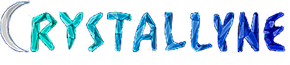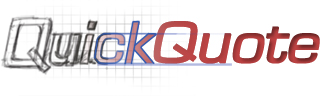Frequently Asked Questions
The answers to our most frequently asked questions about QuickQuote can be found below. If you don't see your question or issue listed here, feel free to contact us and we'll be happy to help!
QuickQuote is countertop quoting and drawing software for your PC. It also features scheduling, inventory, and slab layout components.
Yes, QuickQuote automatically generates a drawing of the countertop as you price it using the dimensions you enter and the selections you make. QuickQuote also retains a suite of CAD tools for advanced users who wish to modify the automated drawings.
Please visit our Purchasing page for all of our pricing options.
Yes, you can use QuickQuote's utilities to set prices for all the items in the program, as well as choose from a variety of pricing methods.
Yes, you can add, modify, or delete any of the product lines, colors, edge profiles and various other items in the program via QuickQuote's utilities. Check out our Tutorials to see how.
QuickQuote has a full suite of utilities to modify item lists and pricing. To change pricing for a particular product or item, select the Utilities menu and choose "Customize Products." Then select the product to modify, and then click the button for the type of items or prices you want to modify. Double-clicking on an existing item will open it for editing. Many item lists will also allow you to import from an Excel spreadsheet.
Yes, each product in QuickQuote can use a different pricing method and have different item lists than the others, and there are no restrictions on what kind of materials you can put in.
QuickQuote can run on Windows tablets such as the Surface series from Microsoft, but Android tablets and iPads would require some kind of emulator for it to work.
Yes. The shape templates you see are just for the overall shape of the countertop. As you dimension them, you can select things like radiuses and miters, as well as add notches, bumpouts, arcs, and cutouts to the shape to make it more complex. In addition, QuickQuote has a series of CAD tools to add text and any other modifications you might need.
Check out our Tutorials for more information.
Yes, you can use metric units for both dimension entry and pricing calculations. To set the units for dimensions to a metric unit like cm or mm, you need to change the setting in the Edit Company Information utility, which can be found under the Utilities menu.
To set a product's pricing method to use a metric calculation such as per square meter, you need to go to the Customize Products utility, which can also be found under the Utilities menu.
Images and CAD files (.DXF/.DWG) can be imported into the drawing area for reference. If the layout is in a .DXF or .DWG format, QuickQuote's XPX tool may be able to analyze it to create pricing. If it is an image format, the software cannot derive pricing from it.
Yes, QuickQuote does have an inventory list to which you can assign images of the slabs. Those images can be used in the Slab Layout section of the program to layout countertops on the slabs.
Check out our Tutorials for more information.
The standard printout includes the drawing and the price list side by side, as well as a work order page with the drawing and some basic information. We also offer custom tailoring of your printout to make it more unique to your business. Check Out Some Examples
QuickQuote connects to an open copy of QuickBooks via the Intuit API.
First QuickQuote will check that there are items available in QuickBooks to match the ones on your quote. If they match, then depending on your selection QuickQuote will create an Estimate, Sales Order, or Invoice in QuickBooks with the item list from your quote and its customer information.
Check out this tutorial to see it in action.
You can remove your QuickQuote trial by going to your Start Menu, looking for Crystallyne, and selecting the Uninstall QuickQuote option.